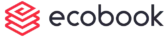Canceling a booking (video)
To Cancel a booking, click on the meeting that you want to cancel from the calendar.
Canceling A Single Meeting

Once clicked, the meeting details will pop-up as shown below:
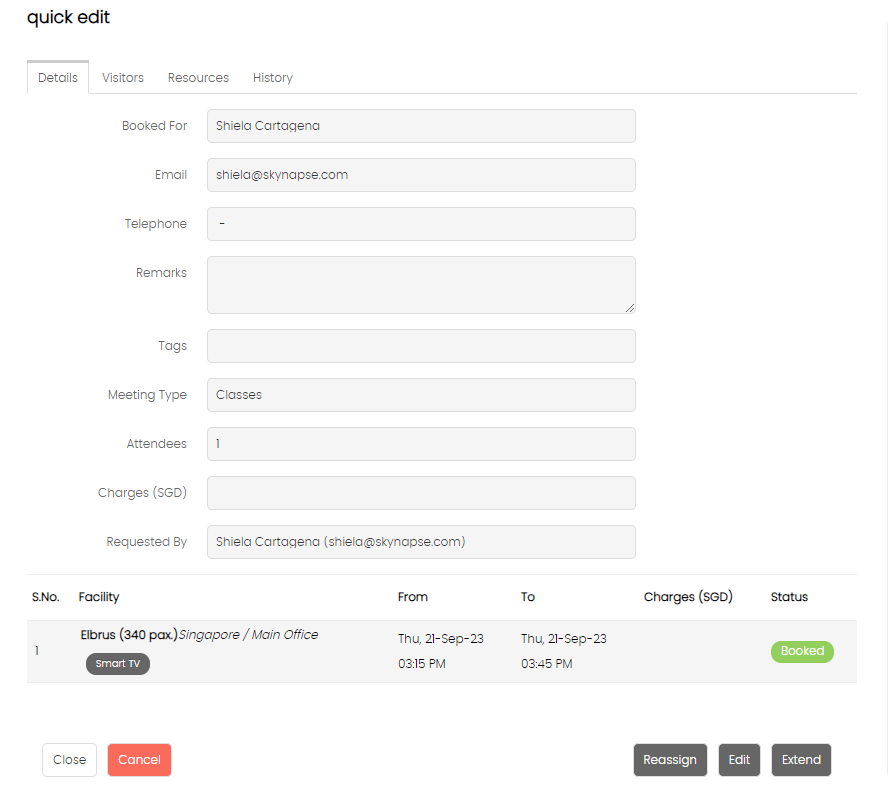
Click on the Cancel Booking button.
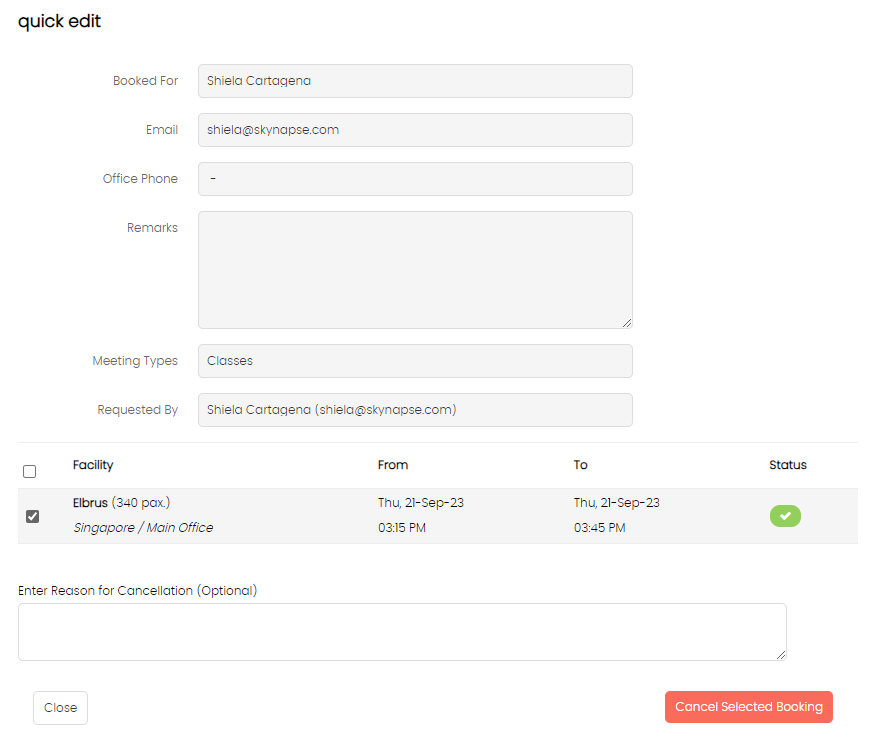
Note that the meeting is selected in the checkbox.
Enter the reason for cancellation. This is optional.
Click on the Cancel Selected Booking button.
Once clicked, a confirmation alert will be shown. Click on OK button.
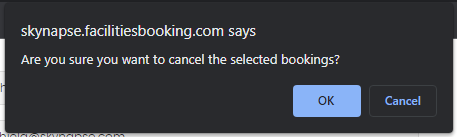
Once clicked, the booking will be removed from the calendar.
Canceling A Recurring Meeting
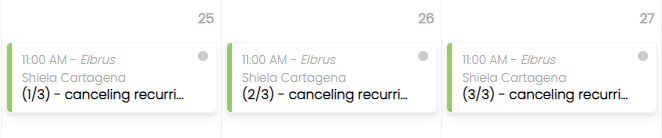
Once clicked, the meeting details will pop-up as shown below:
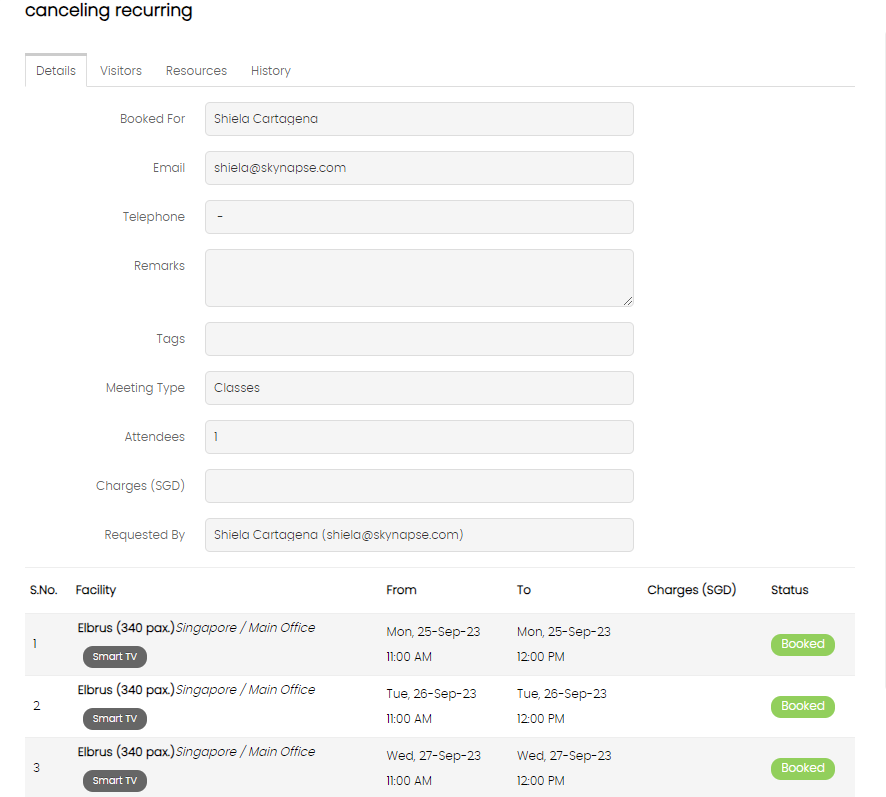
Click on the Cancel Booking button.
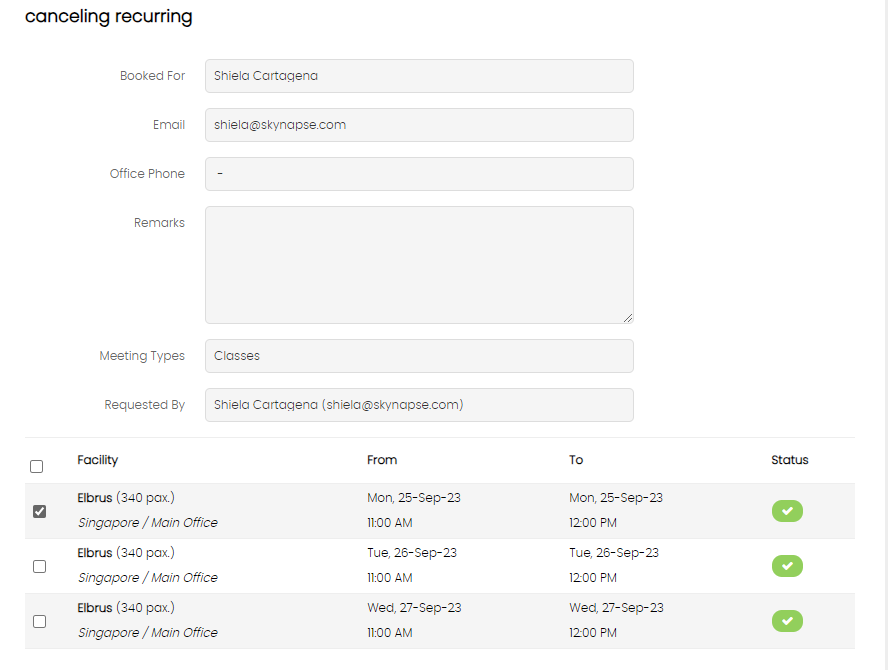

Note that the meeting is selected in the checkbox.
Use the checkbox to select multiple meeting dates.
Enter the reason for cancellation. This is optional.
Click on the Cancel Selected Booking button.
Once clicked, a confirmation alert will be shown. Click on OK button.
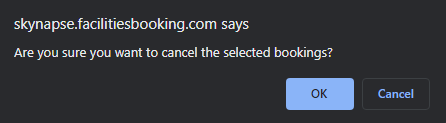
Once clicked, the booking will be removed from the calendar.
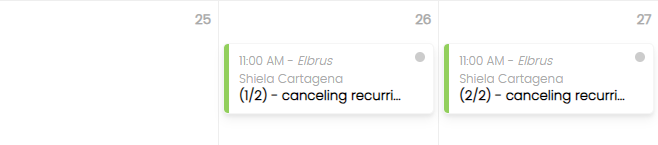
Created with the Personal Edition of HelpNDoc: Easily convert your WinHelp HLP help files to CHM with HelpNDoc's step-by-step guide