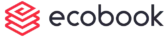Reassign a Booking (video)
To reassign a single booking click on the calendar and click on the booking that you want to reassign.
The booking details will pop-up as shown below:
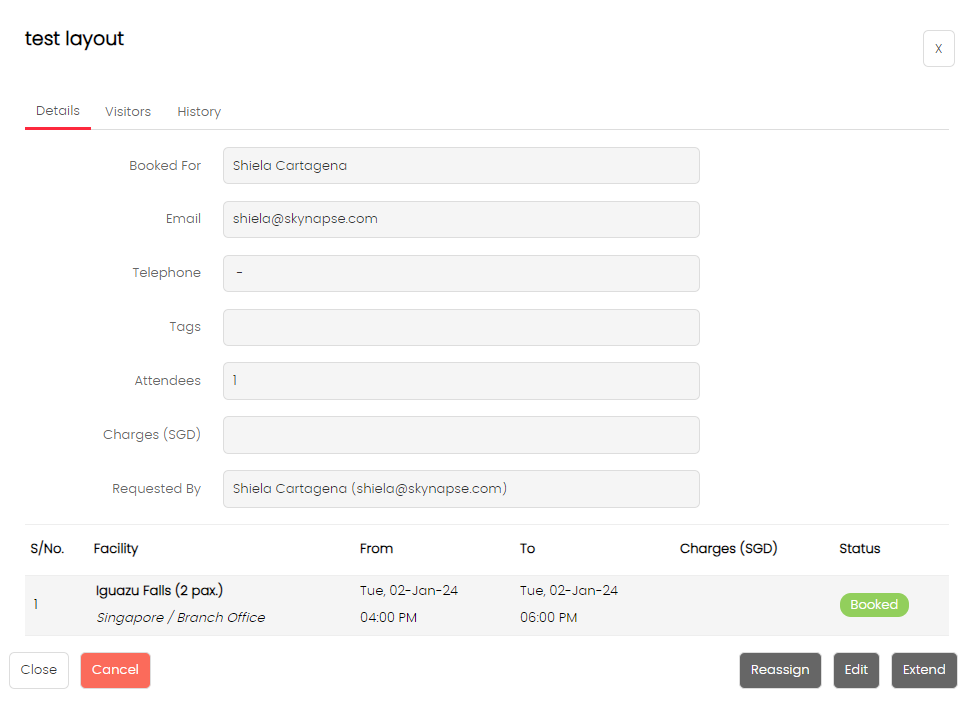
Click on the Reassign button. The reassign pop-up will open as shown below:
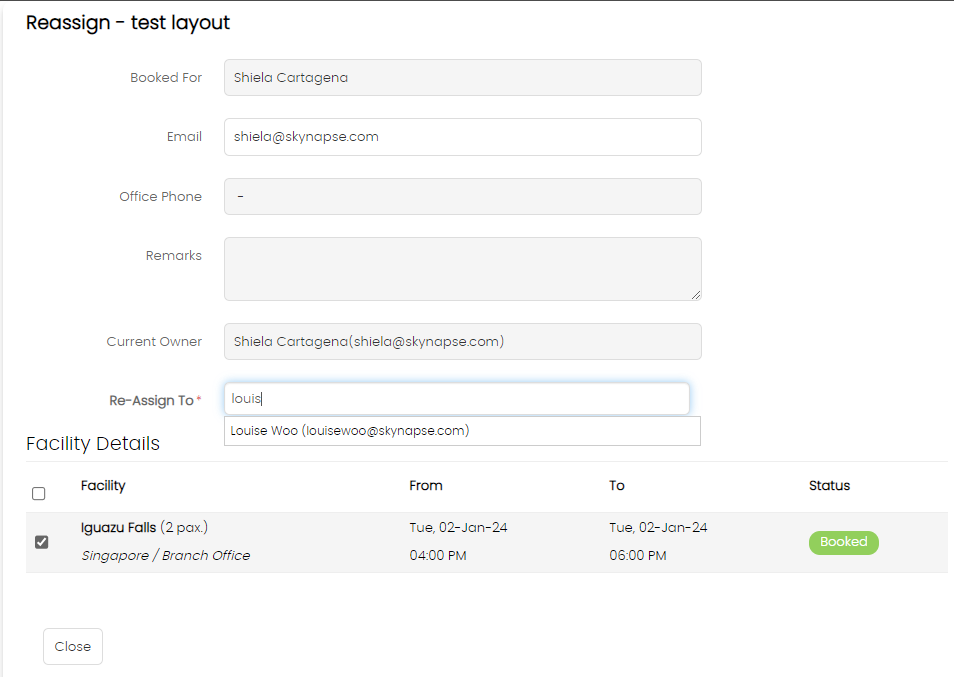
Type in the user to whom you want to reassign to in the Re-Assign To field.
Once selected, the Reassign button will show up at the bottom. Click on the button.
Once submitted, the booking will be removed from your calendar. This booking will appear on the reassigned user's calendar.
Flexible Reassignments for Recurring Events
Now you can effortlessly transfer specific occurrences to a different person without affecting the rest of the recurring pattern. The reassigned events will become separate standalone bookings, providing added flexibility and control.
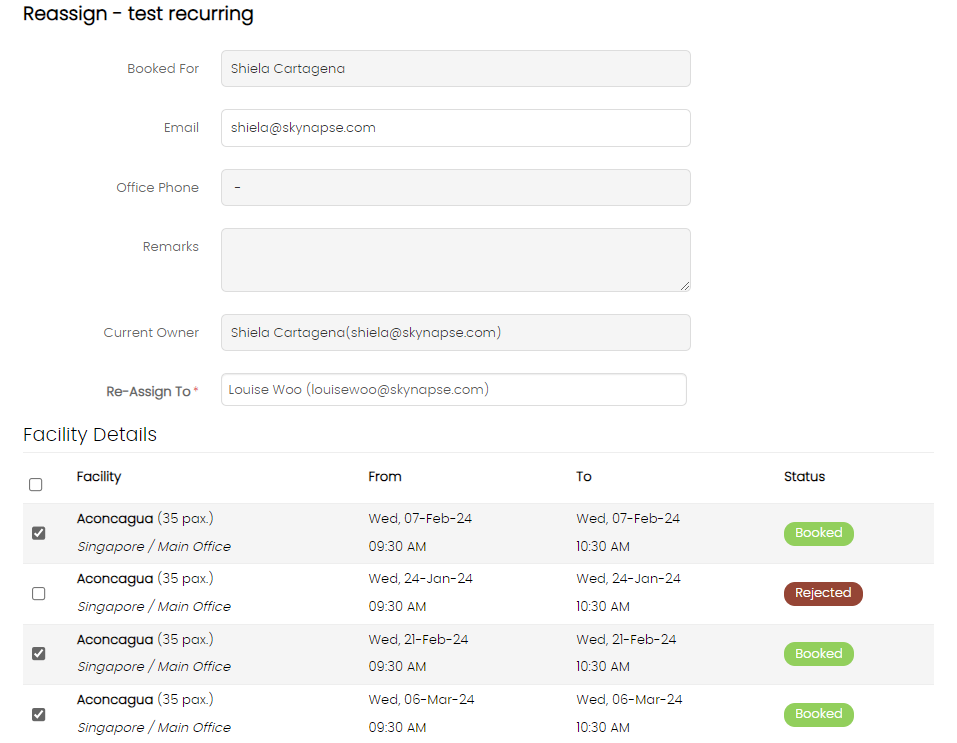
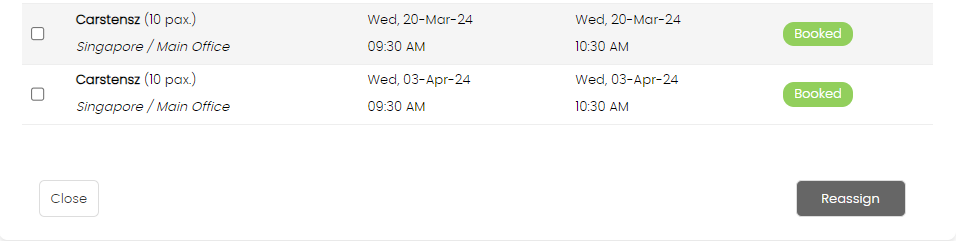
Created with the Personal Edition of HelpNDoc: Streamline Your CHM Help File Creation with HelpNDoc