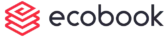Booking Process (video)
To book a specific facility, choose the date from the top bar and then navigate to the time when the booking is to be made. When you drag your mouse across the timeslots, there are indicators to show what is the time range you are selecting. This helps you to pick the correct timing when making a booking.

IMPORTANT
You cannot book on a past date. The system will show you an error message as shown below:
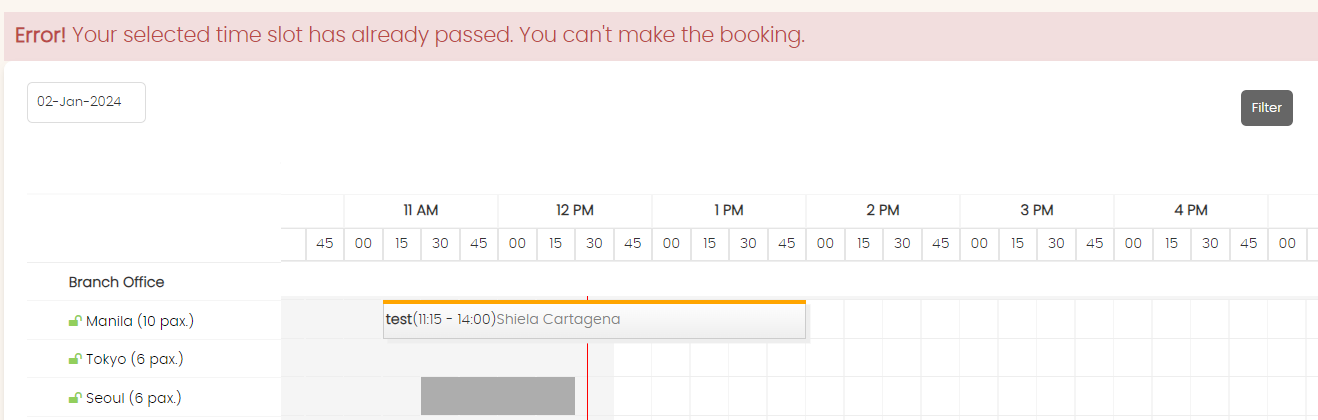
Once dragged, the pop-up form will open to enter the meeting details as shown below:
Room Booking
Booking Details Tab
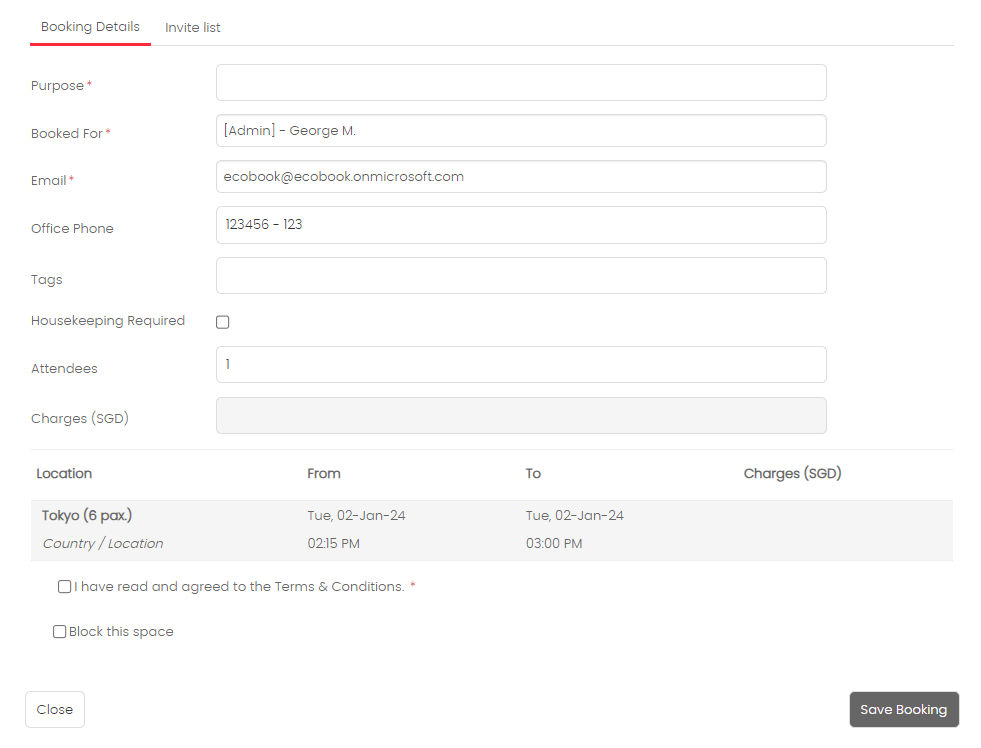
Enter the Purpose field with the purpose of the meeting.
The Booked For field is default set to the logged in user. If you want to change it, type in at least 3 characters before the auto-suggest option shows the list of users.
Some booking form fields can be shown/hidden by the administrator via Global Settings.
The Office Phone field shows the default number of the person in the Booked For field. It can be changed for this booking.
The Remarks field allows you to write custom information for this booking.
The Tags field allows you to enter a comma seperated list of keywords to identify this booking.
The Meeting Type field allows you to select the type of meeting.
The Attendees field allows you to enter the number of persons attending the meeting.
The Agree to Terms and Conditions checkbox must be selected if visible.
The Invite List tab allows you to enter both staff and external parties.
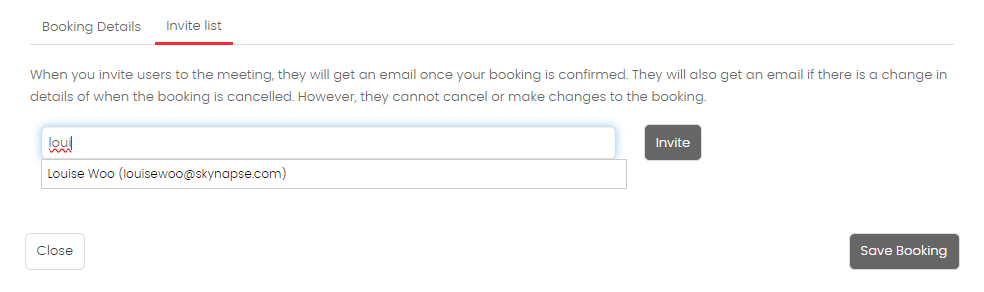
To enter staff, type in atleast 3 characters before auto-suggest shows the list of staff in the system. Choose from the list and click on Invite button. the user will be added to the list.
To add an external user who is not part of your staff, just enter the email address and click on the Invite button. The external user will be added to the list. You can enter the name of the external user in the Name field.
You can remove the user by clicking on the Trash button next to the user.
To cancel the booking process simply click on Close button or click anywhere outside the pop-up.
Once completed, click on the Save Booking button. Once submitted, the pop-up will show the confirmation of the booking as shown below.
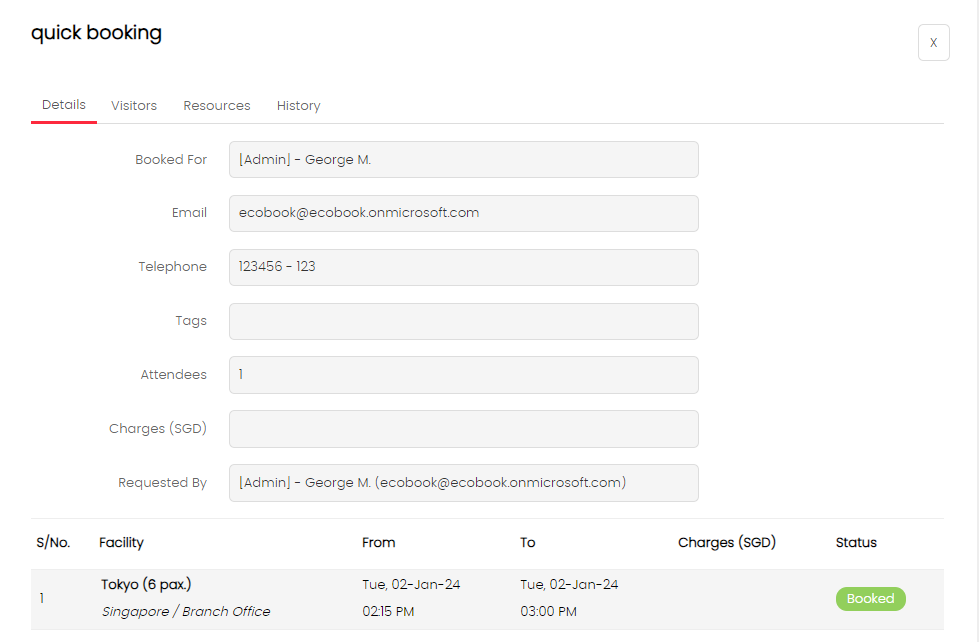
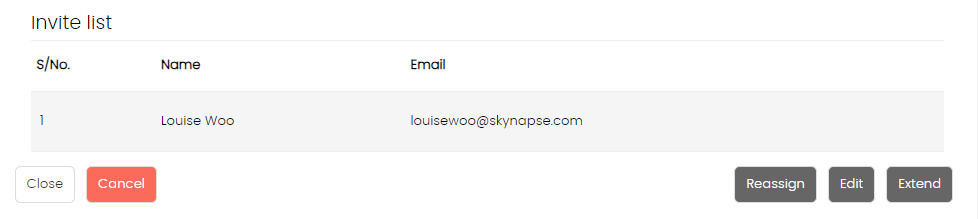
Click on the Close button to close the pop-up and refresh the scheduler. The scheduler will now show your booking as shown below.

The booking will also be visible on your calendar.
Upon booking submission, an email will be sent to the requestor as well as the user who is in the booked for field.
Notes
If your organization has enabled Office 365/Google Suite/Exchange Integration, then the booking will automatically appear in your respective calendars and the resource calendar will be automatically booked.
Desk Booking
The desk booking pop-up does not have many fields to fill in as shown below:
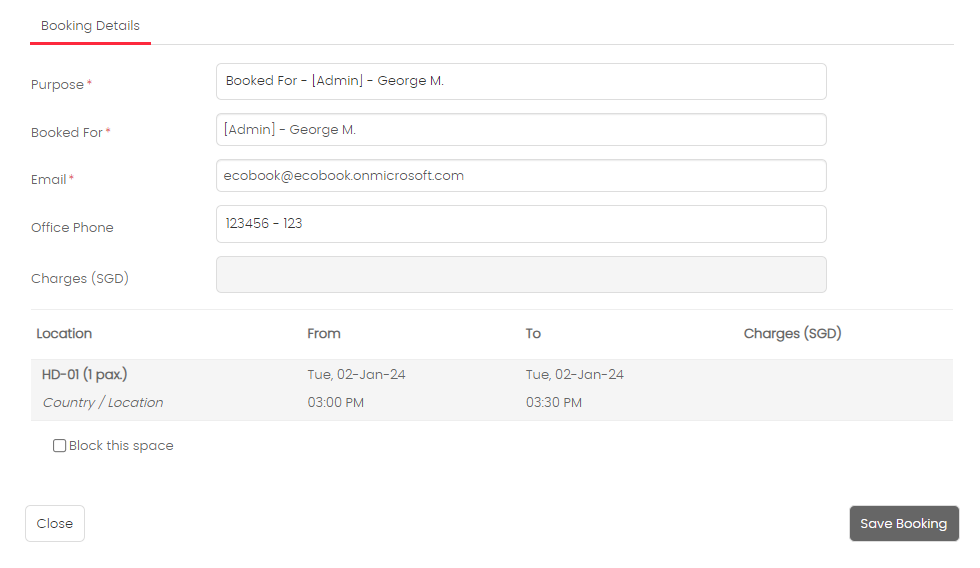
All the fields are pre-populated for the currently logged in user. If you want to book on behalf of someone else, then enter the name of the user in the Booked For field as explain above.
Once done, click on Save Booking.
Created with the Personal Edition of HelpNDoc: Make the switch to CHM with HelpNDoc's hassle-free WinHelp HLP to CHM conversion tool