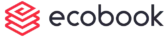Introduction
The Quick Booking can be accessed from the top menu under the New menu or the quick access button on the calendar page.

Scheduler View
The Quick booking page is shown below.
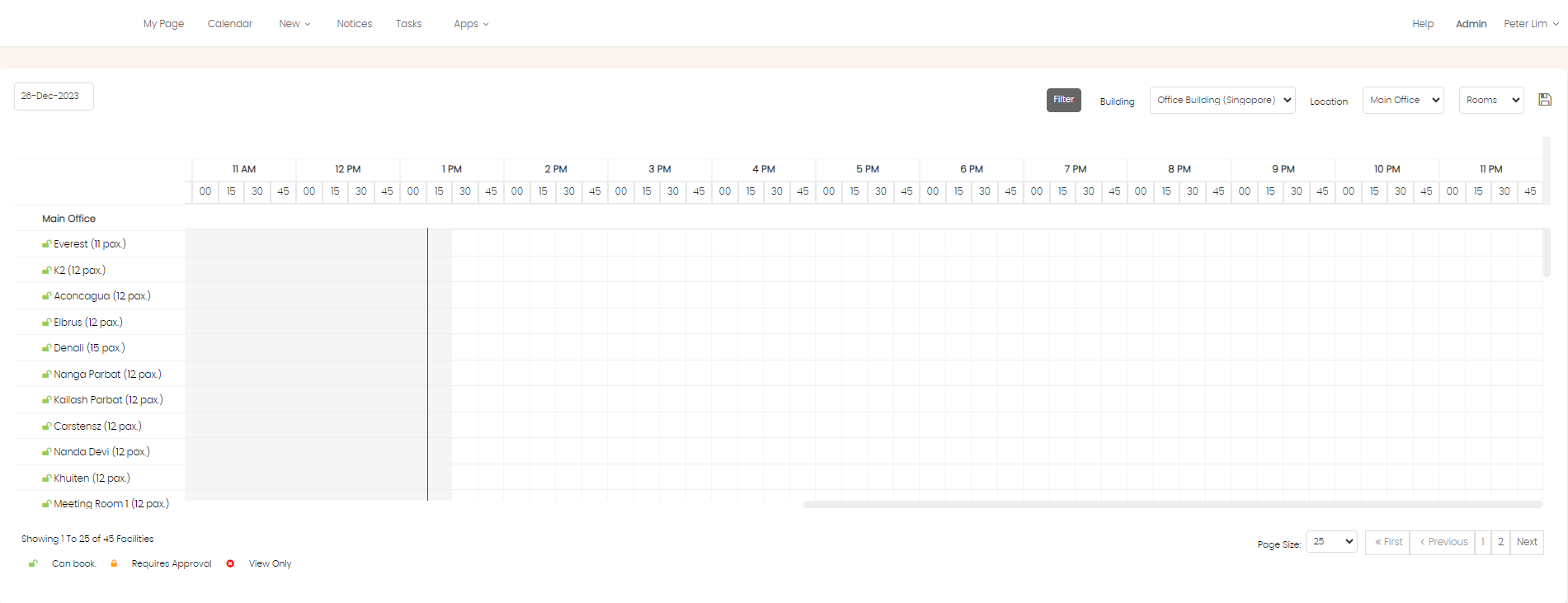
The top bar contains filters for viewing the building, level, and location.
Use the Rooms/Desks field to view either the facility type.
Use the Filter button to filter by specific country, category, capacity and amenities. When choosing capacity, only facilities that are equal to or greater than the capacity indicated will be shown.
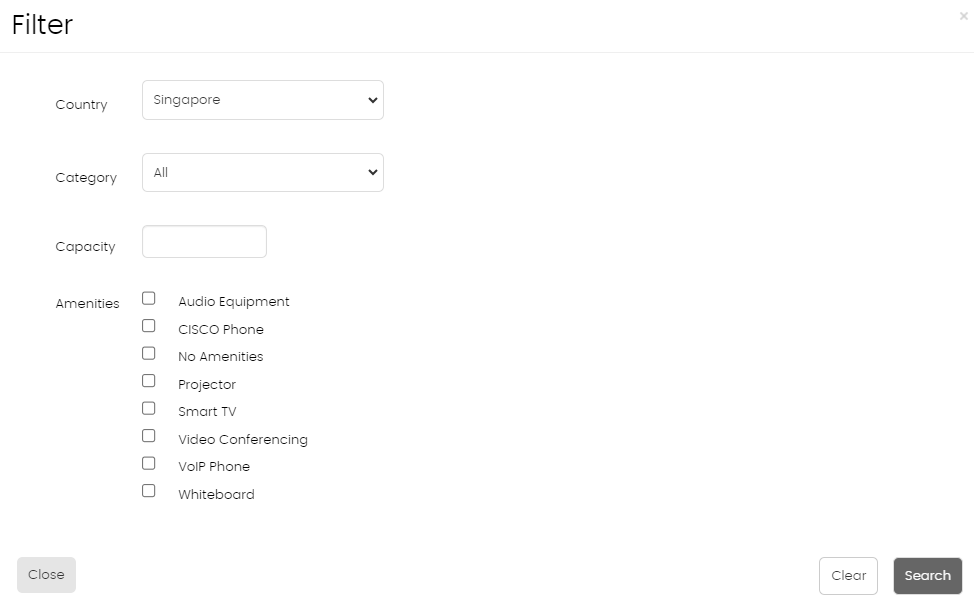
Now you can designate your most frequently used location as your default. It will automatically load when you launch any booking page, so you can jump right into scheduling.

When selecting the amenities, note that the results will only return those facilities that have all the items selected.
Use the Date field to navigate between dates.
The facilities are indicated in the left hand section and are color coded to indicate their availability for booking for the specific user and are organized by building and level. In the adjacent column is the capacity of the facility.
The Green icon  indicates that the facility is open for booking by the user.
indicates that the facility is open for booking by the user.
The Orange icon  indicates that the facility requires approval by a group of approvers.
indicates that the facility requires approval by a group of approvers.
The Red icon  indicates that the facility is only available for viewing and not booking.
indicates that the facility is only available for viewing and not booking.
The right pane shows the time slots broken down into 15 minutes based on the hours. The slot duration is set by the administrator.
The hours shown depend on the settings by the administrator.
Facility Detail View
Click on the name of the facility to view the details. This is explained below.
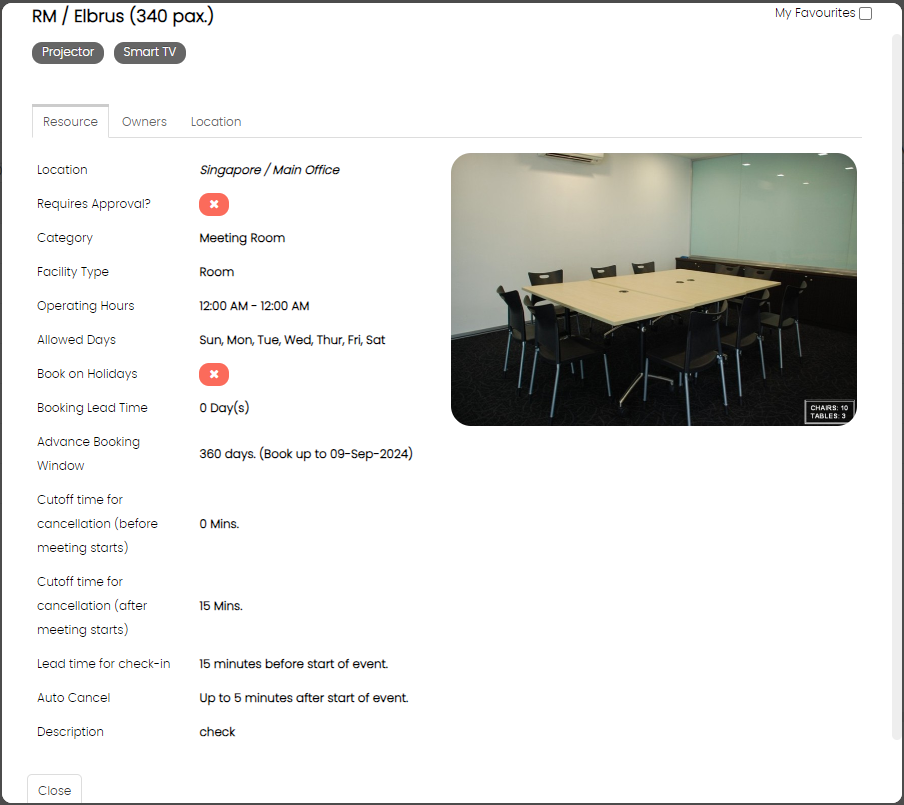
The facility code and name are shown on the top in bold.
The My Favourite checkbox allows you to add this specific facility to your favourites.
The Requires Approval? field indicates if this facility requires approval or not. Is set to yes, the persons who are responsible for approval are shown in the Owners tab.
The Category field shows the details of this specific facility.
The Operating Hours field indicates the timing within which a user is allowed to book.
The Allowed Days field indicates the days in which this specific space can be booked.
The Book on Holidays field indicates if the room can be booked on a public holiday.
The Booking Lead Time indicates the number of days or hours gap between now and when you are allowed to book. For example, if today is a Monday and the Lead Time is set to 3 days, then you can only book the meeting on Thursday onwards.
The Advance Booking Window indicates the maximum number of days ahead that you can book. The date is provided in the brackets.
The Cutoff time for cancellation (before meeting starts) indicates the number of minutes before the meeting starts that the requestor is prevented from canceling the meeting.
The Cutoff time for cancellation (after meeting starts) indicates the number of minutes of grace period given to the requestor after the meeting has started after which he/she cannot cancel the meeting.
The Lead for check-in field shows how many minutes the user can check-in before the meeting starts.
The Auto Cancel field specifies how many minutes after the meeting starts the user have to check-in before the meeting is canceled.
The Description field provides a descriptive text of the space.
The Location Tab shows the location of the facility in the floor plan layout as shown below:
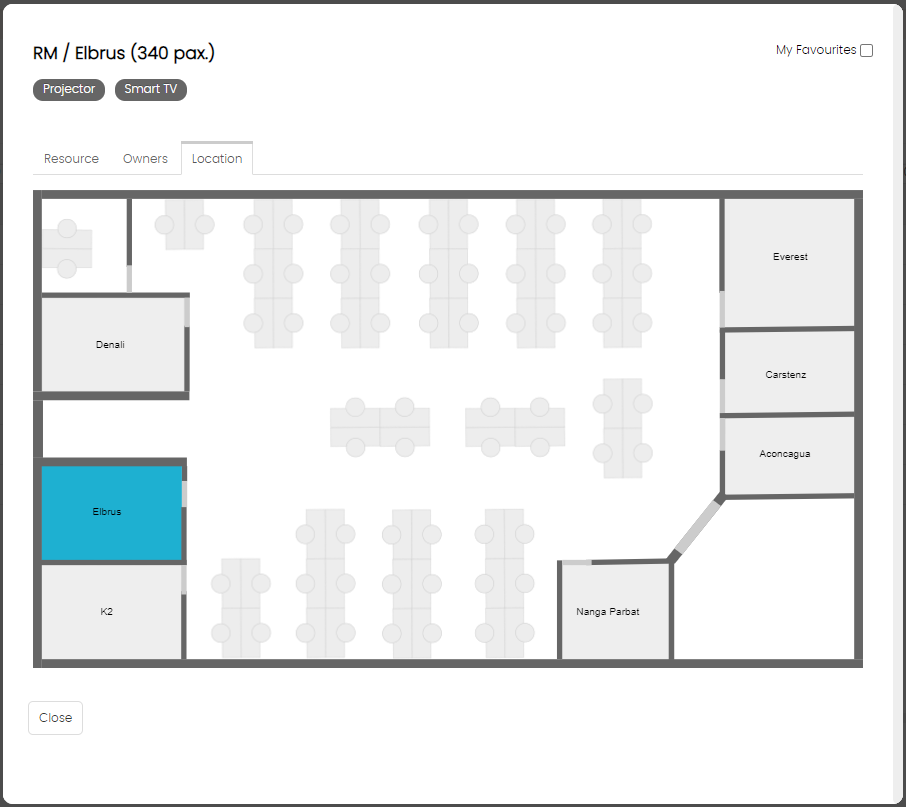
Created with the Personal Edition of HelpNDoc: Keep Your PDFs Safe from Unauthorized Access with These Security Measures