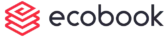Check-In/Extend
To check-in to the meeting:
Navigate to your bookings.
Scroll through your Calendar and find the specific booking you want to check in to.
When your booking time arrives (or within the allowed check-in window), you’ll see a Check-In button
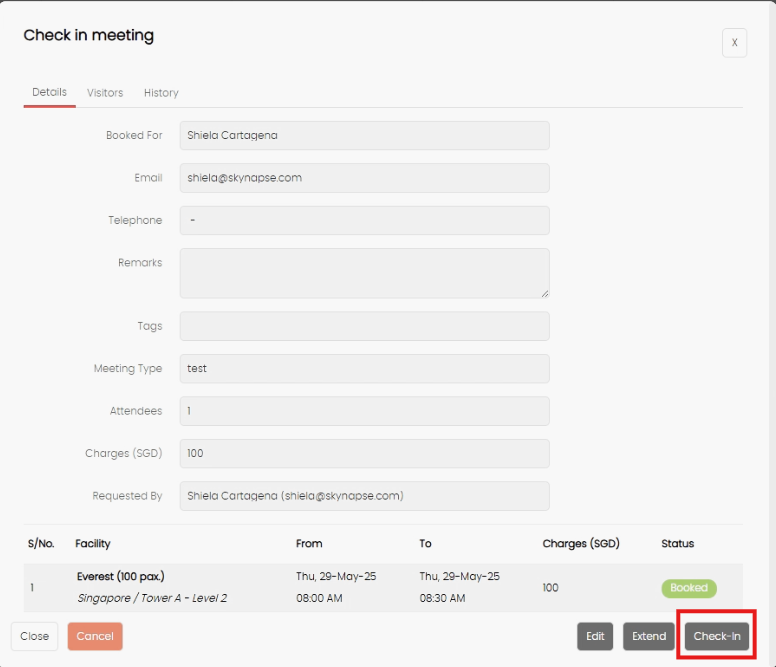
Click Check-In.
If you need more time and the space is available, you may extend your meeting by clicking the Extend button.
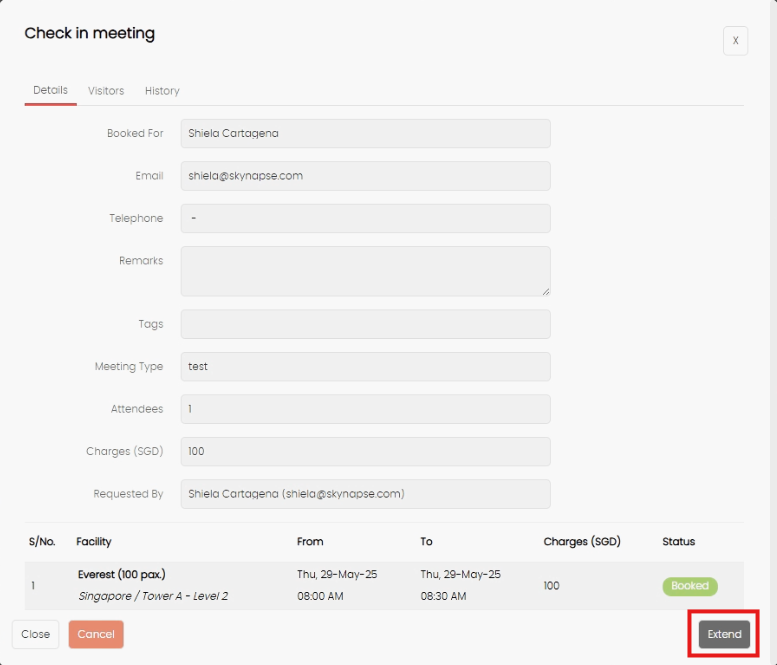
Choose your new end time and click Confirm Extend.
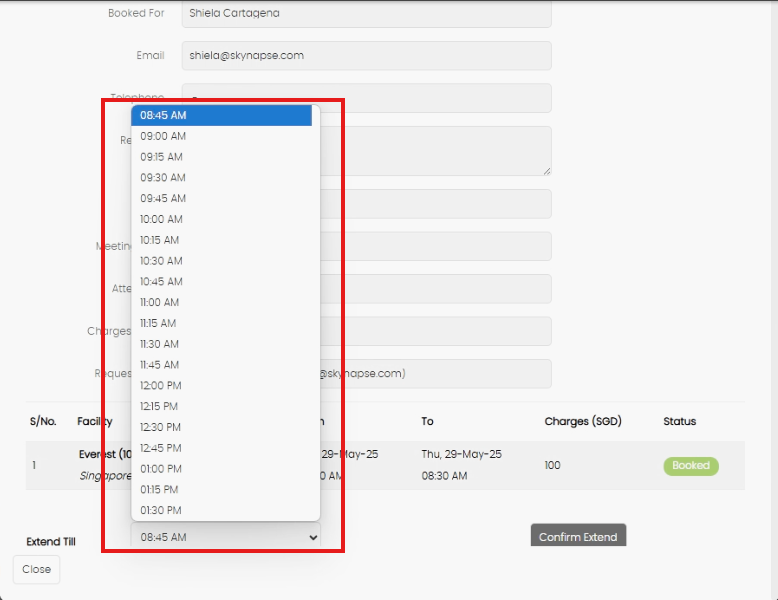
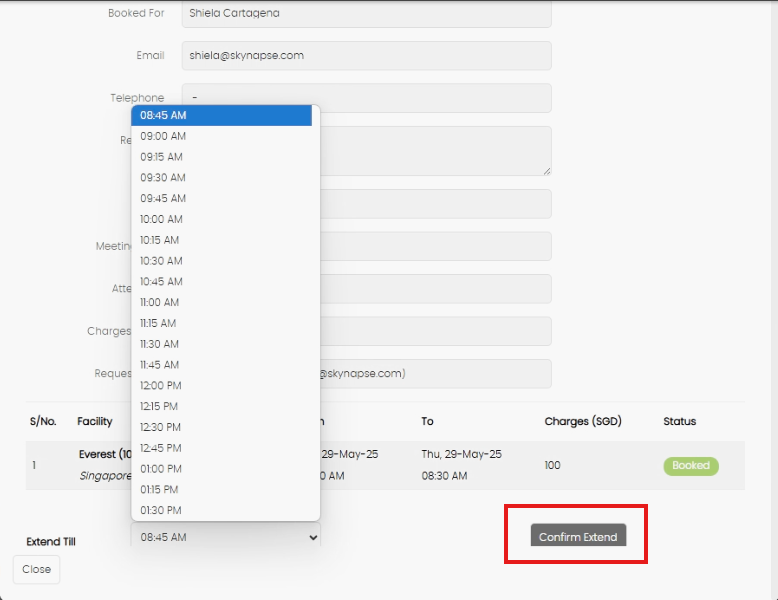
Once checked in, you’ll notice the booking color changes to orange — this indicates your meeting is ongoing.
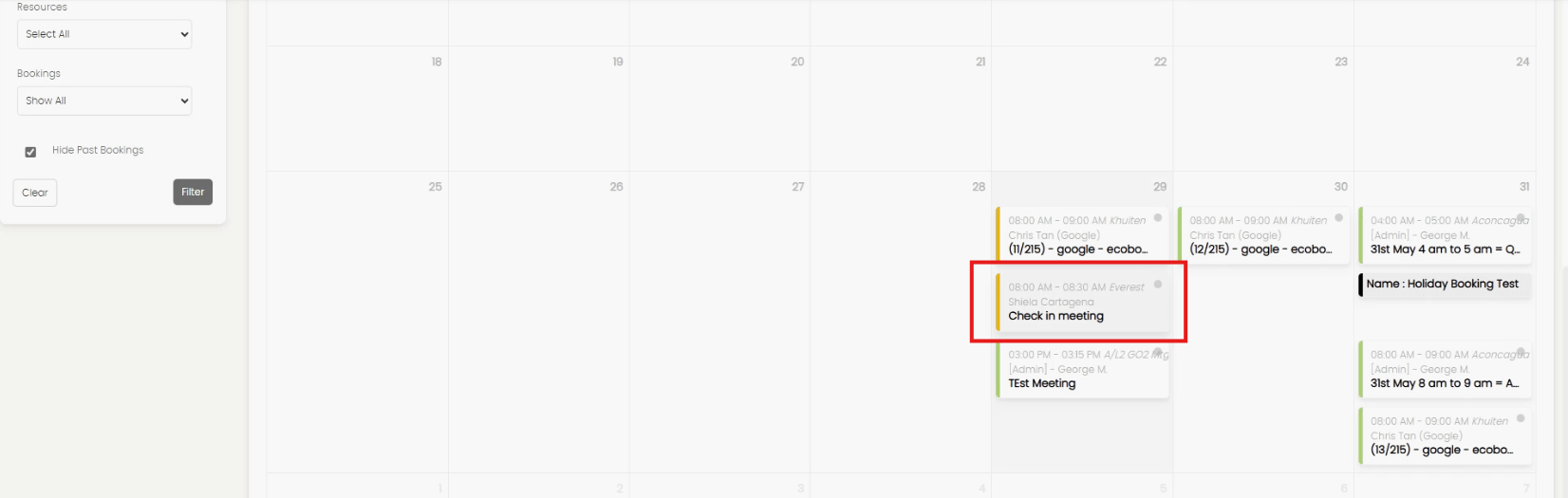
Created with the Personal Edition of HelpNDoc: Easily create Web Help sites