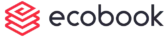Advanced Booking
The advanced booking is only used for recurring or ad-hoc booking edits.Go to the calendar and click on a recurring event that needs to be edited.
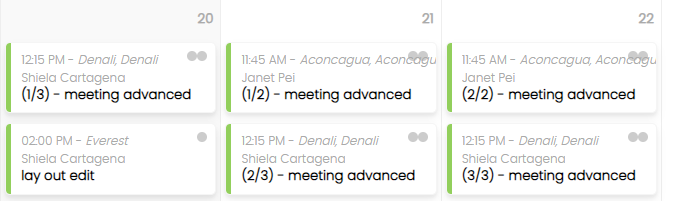
The details of the booking will pop-up as shown below:
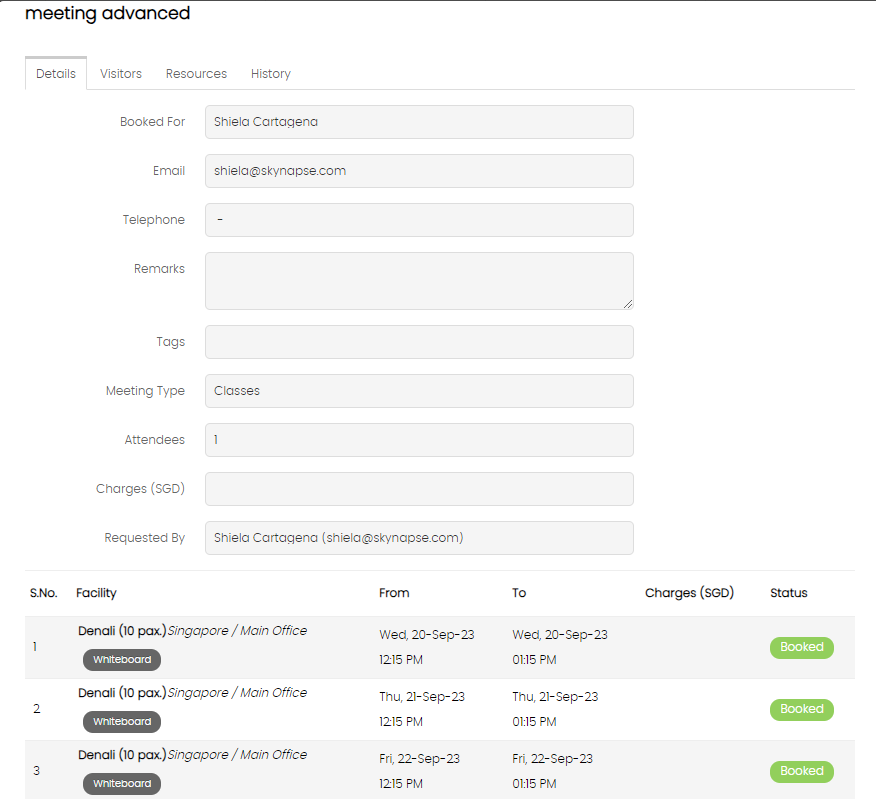
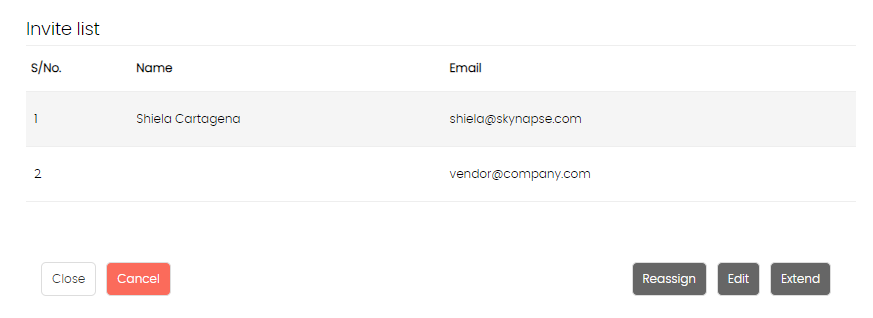
Click on the Edit Booking button at the bottom.
Edit in Advanced Booking Form
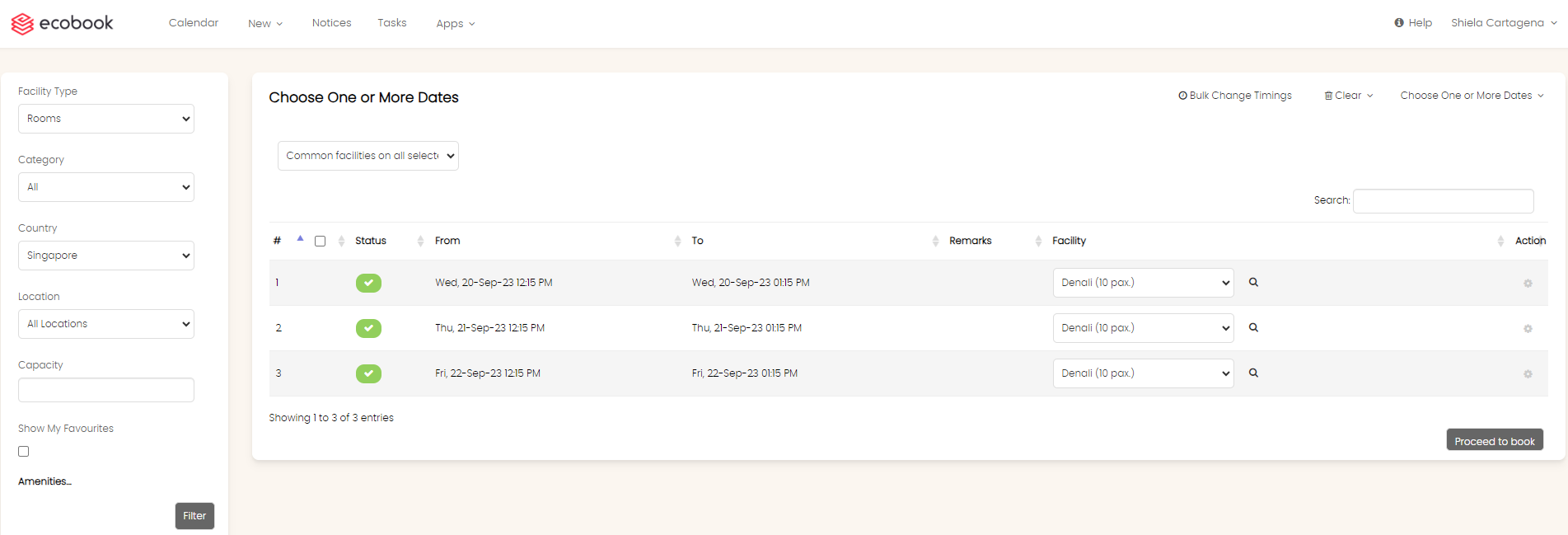
If there are no changes to the date and time or the facility, then click on the Proceed to book button.
Use the Facility drop down to select the facility you want to book.
Use the View Details button to see the details of the facility you have chosen in the drop down.
Use the Edit in the Actions menu of each row to Change Date/Time.
Use the Remove in the Actions menu to remove this row from the list.
If you want to add a new date, use the Choose One or More Dates option to add more dates to the meeting.
To change multiple meetings that occur on the same date and time to another date and time, use the Bulk Change Timings option.
Once added, the new row will be added with New or + sign in the Status column as shown below.
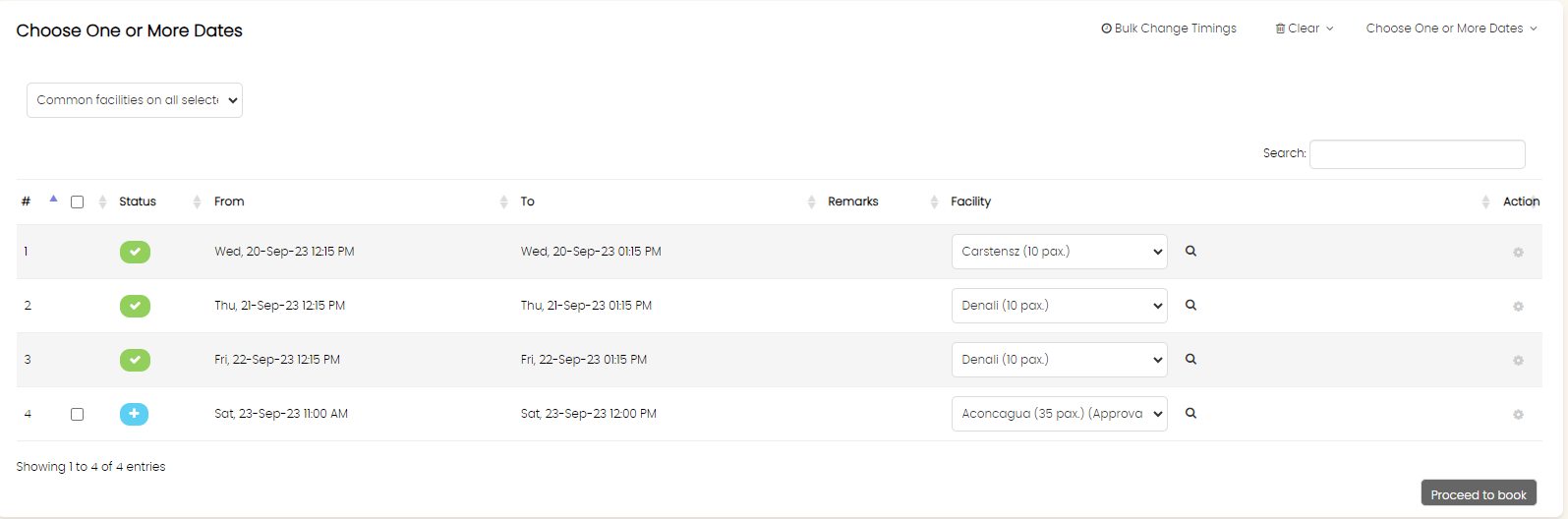
Important Note
You cannot use the edit feature to cancel an existing meeting. You can only remove a meeting that you have added in the current edit process.
Once changed, click on the Proceed to book button.
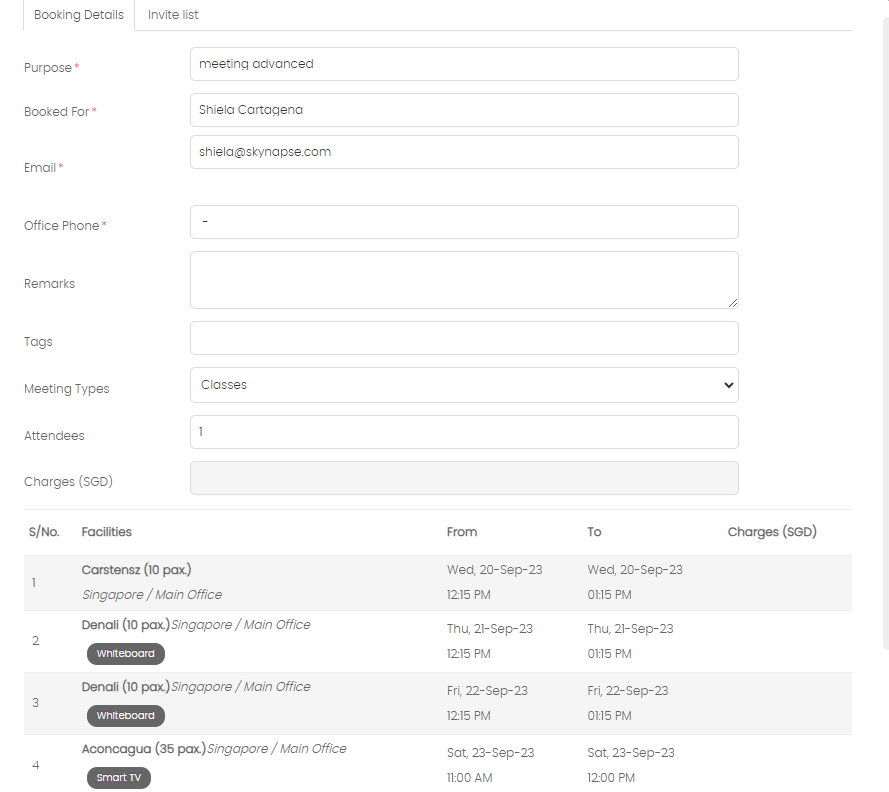

Change any of the fields that are populated. Once done, click on the Save Booking button.
The updated meeting will be updated in the calendar.
Created with the Personal Edition of HelpNDoc: Create Professional CHM Help Files with HelpNDoc's Easy-to-Use Tool