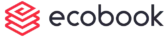Layout Booking
To edit bookings, go to the calendar, quick booking or the layout booking to find your meeting.
Click on the meeting to see the details.
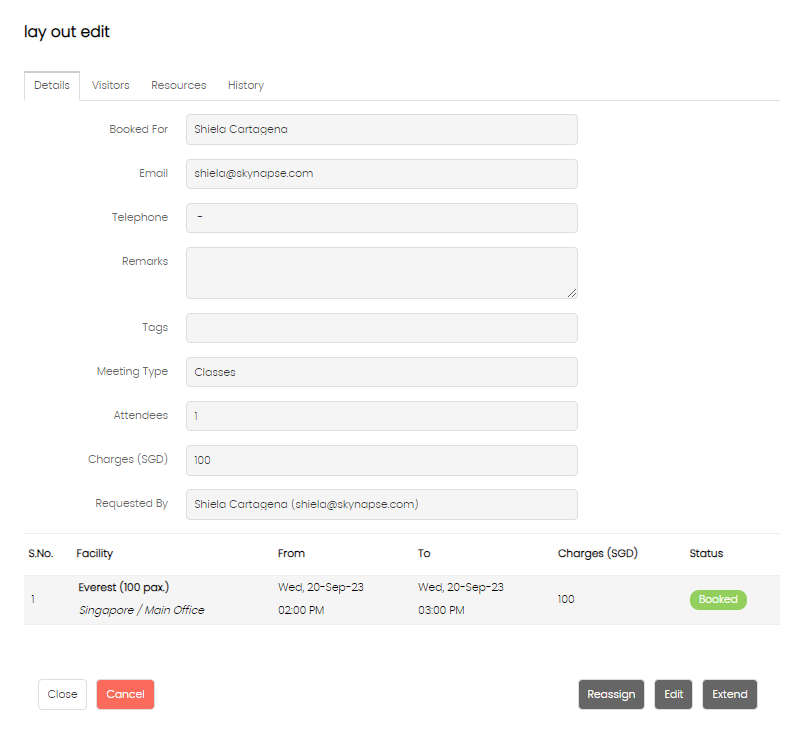
Click on the Edit button at the bottom.
Edit in Layout Booking Mode
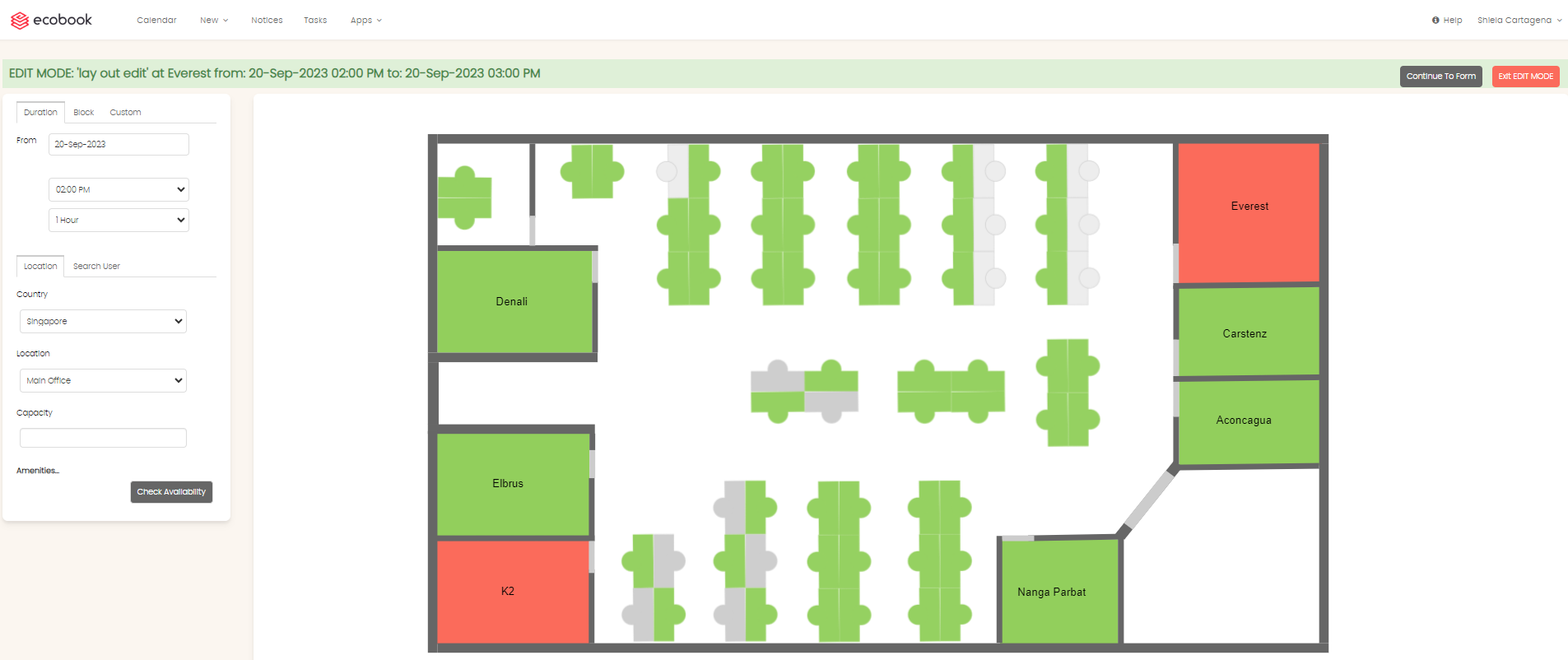
The layout will open in edit mode as shown in the green bar above.
To cancel the edit, click on the Exit Edit Mode button.
If there are no changes to the date and time or the facility, then click on the Continue To Form button.
The filter on the left will automatically be set to the date and time of the meeting that you want to change.
Change the date/time and the facility and click on the Check Availability button to refresh the layout. Click on the new facility that you want to choose.
Once clicked, the form pop-up will open with the new date and time period and the room selected as shown below:
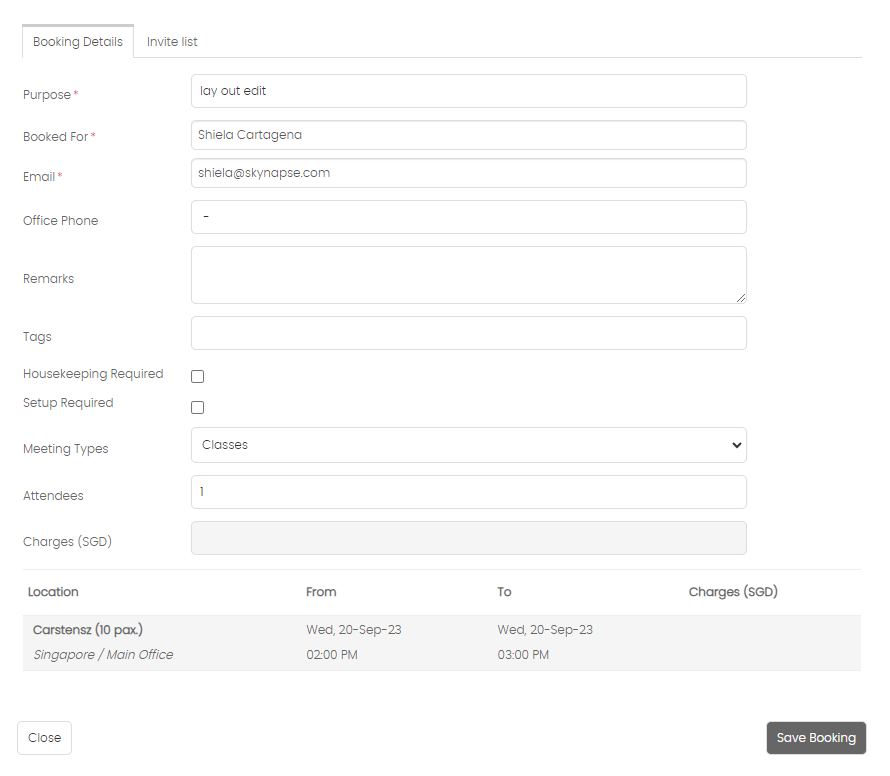
Change any of the fields that are populated. Once done, click on the Save Booking button.
The updated meeting will be updated in the calendar.
Created with the Personal Edition of HelpNDoc: Generate Kindle eBooks with ease