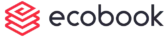Quick Booking (video)
Our enhanced booking system allows you to effortlessly edit and move your bookings. When you're already on the Quick booking page, simply drag the booking to a new time slot..
Another way to edit bookings is by going to the calendar, quick booking or the layout booking to find your meeting.
Click on the meeting to see the details.
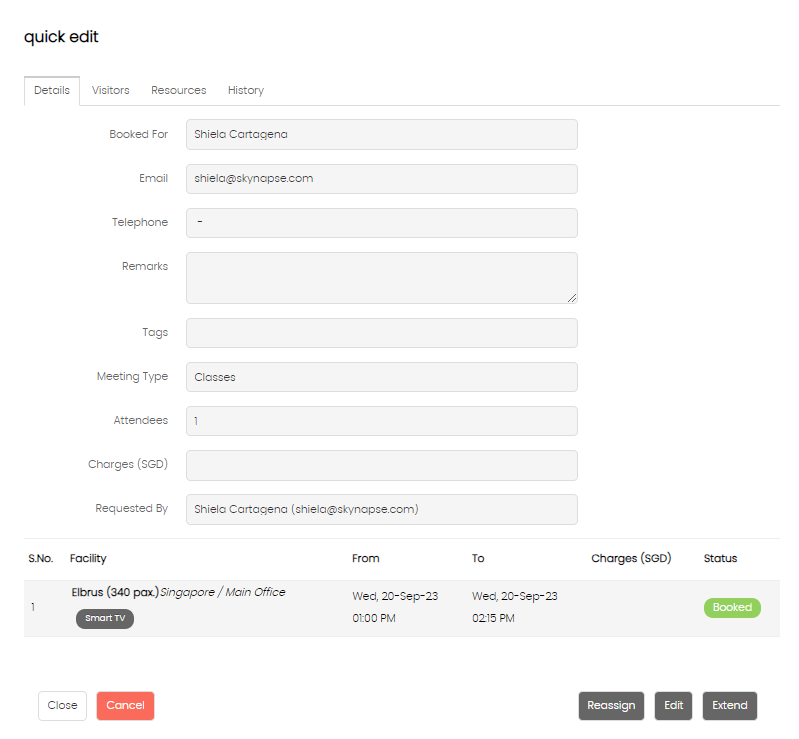
Click on the Edit button at the bottom.
Edit in Quick Booking Mode
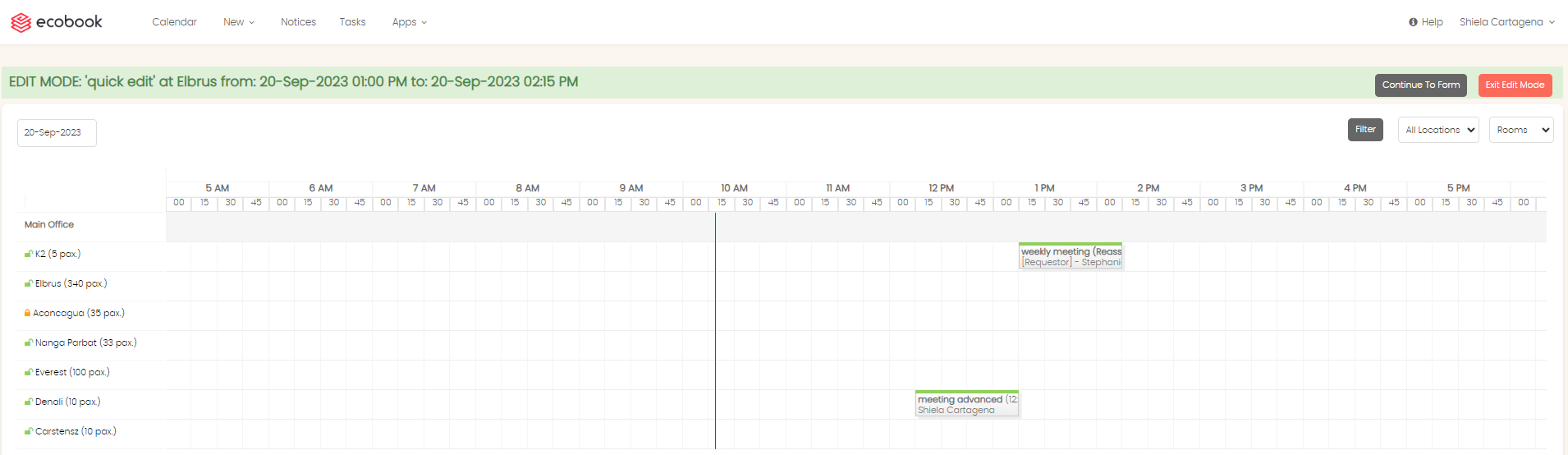
The scheduler will open in edit mode as shown in the green bar above.
To cancel the edit, click on the Exit Edit Mode button.
If there are no changes to the date and time or the facility, then click on the Continue To Form button.
To change the date and the facility, Use the date field on the top bar and choose the new room and timing by dragging the mouse over the new slot.
Once dragged, the form pop-up will open with the new date and time period and the room selected as shown below:
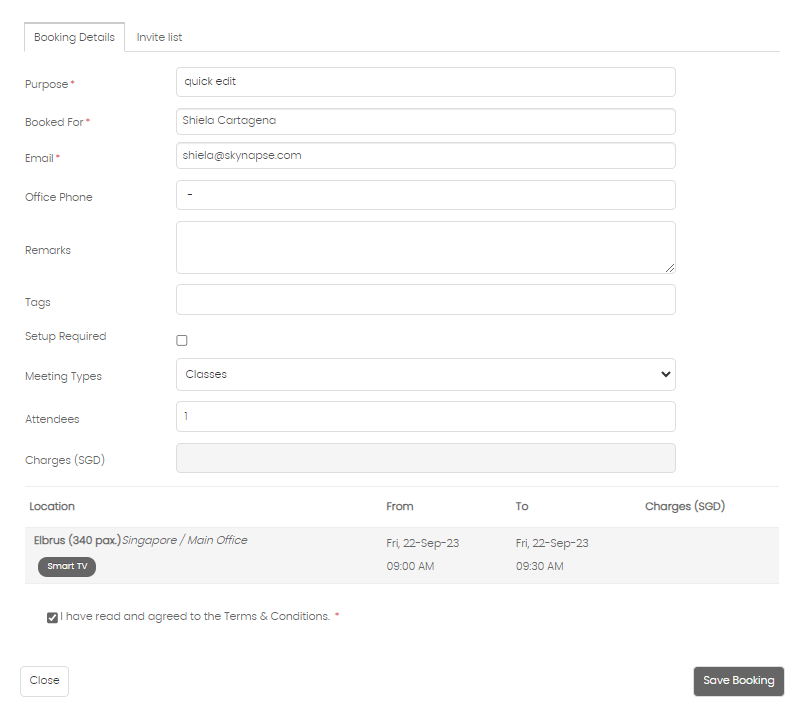
Change any of the fields that are populated. Once done, click on the Save Booking button.
The updated meeting will be updated in the calendar.
Created with the Personal Edition of HelpNDoc: Make the switch to CHM with HelpNDoc's hassle-free WinHelp HLP to CHM conversion tool