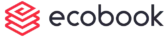Assign and Remove Members
Assign Members to Group
In the Action menu next to the group that you want to assign members, click the Members button.
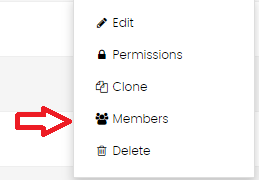
The members page is shown below.
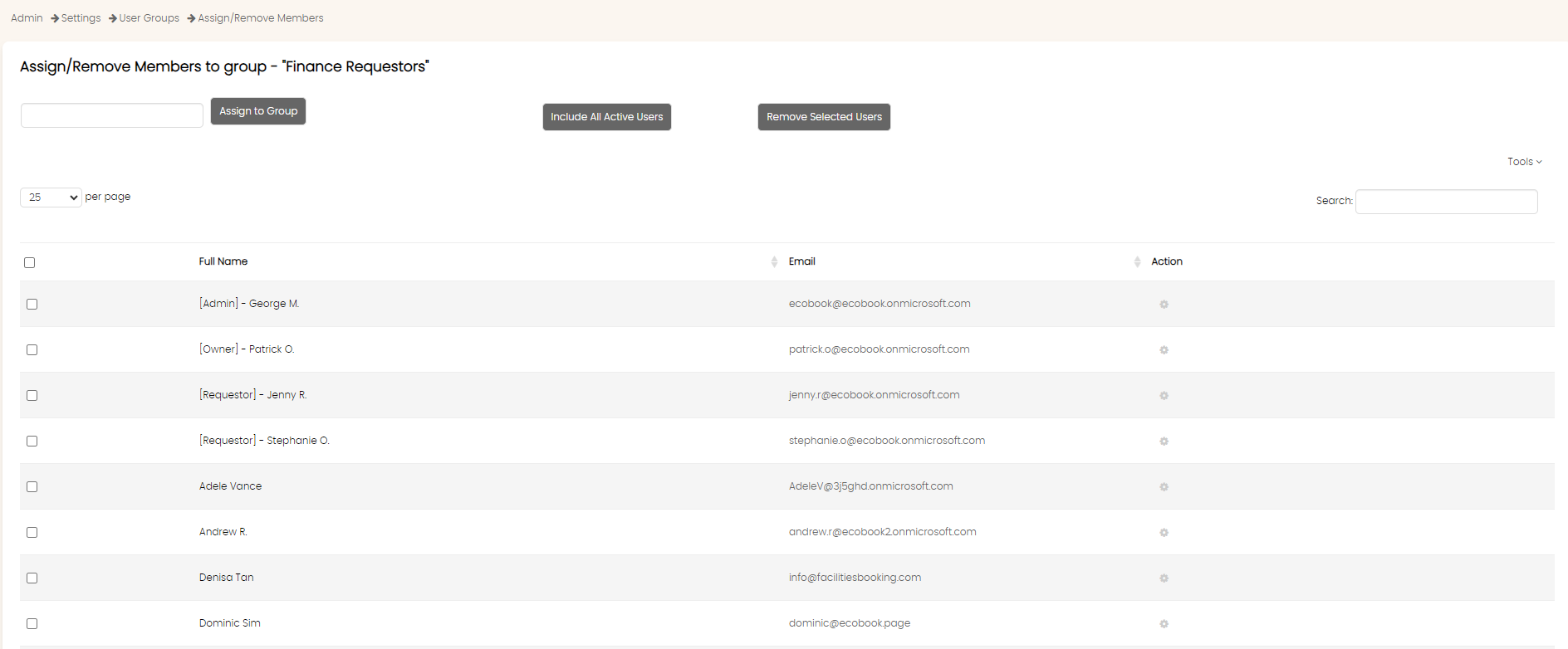
Use the text box on the top to search for a specific user. Key in at least 3 characters so that auto-suggest will provide the list of users. Choose from the list and click on the Assign to Group button.
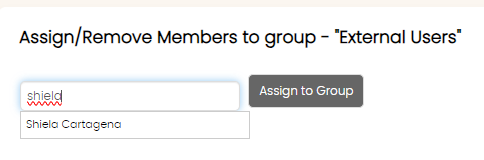
The user will be added to the group.
Use the Include All Active Users button to import all the users into this group.
Remove Users From Group
To remove users from the group, use the check box next to each row and then click on the Remove Selected Users button.
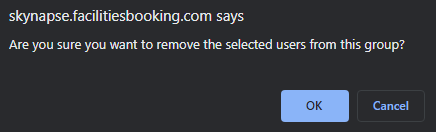
Click the OK button in the confirmation box. Once clicked, the users will be removed from the group.
To remove a specific user, click on the Remove from Group button in the Action menu next to the user who you want to remove.
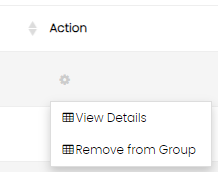
Click the OK button in the confirmation box. Once clicked, the user will be removed from the group.
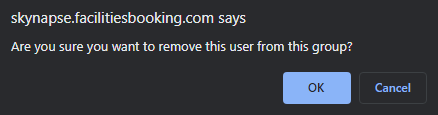
Created with the Personal Edition of HelpNDoc: Free EPub and documentation generator