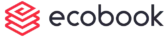Managing Bookings (video)
Click on the Bookings menu on the top menu bar.
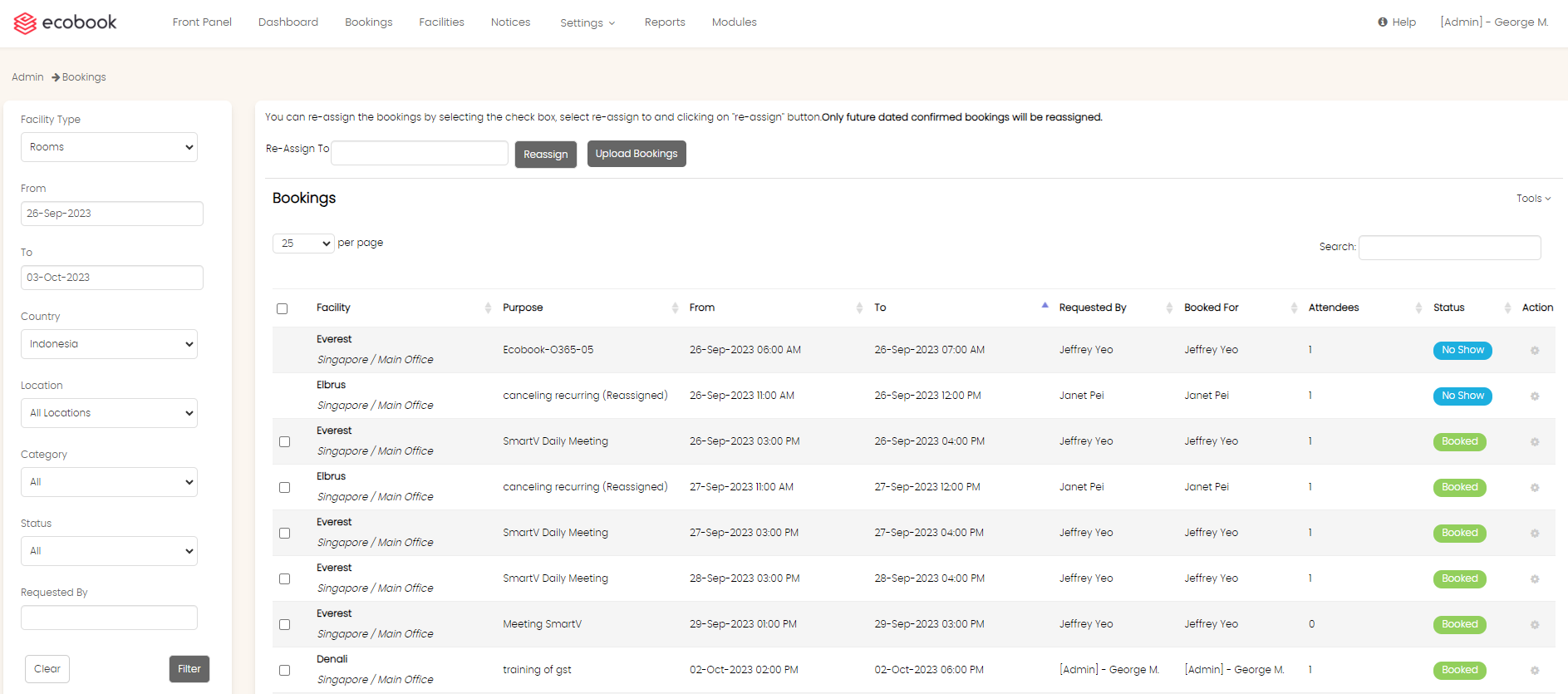
the list of bookings for the default selected date range is shown.
Left Pane
Use the filter on the left pane to further filter the bookings shown.
The Facility Type field allows you to filter by Rooms or Desks.
the From and To field allows you to filter a specific date range.
the Building, Levels field allows you to filter by a specific building and level.
You can select a country in the Country field.
The Status field allows you to look for bookings with a specific status.
The Requested By field allows you to search for booking from a specific user. Type in at least 3 characters to view the auto-suggest. Choose from the auto-suggest to select the user.
Click on Filter button to view the list of bookings.
Right Pane
The right pane shows the result of the filters.
Use the Tools section and click on Export To Excel menu to export the resulting data as an excel report.
Use the Search text box on top of the table to perform a quick search within the shown results.
Use the Pages drop down to change the number of bookings shown per page.
Bookings that are future dated and those which are not canceled, withdrawn, pending approval or withdrawn have a checkbox. Use the check boxes and the Reassign field to reassign the bookings to other users.
The action pane allows you to act on the bookings.
The View menu allows you to view the bookings.
The Edit menu allows you to edit the booking. If a booking is passed, canceled, rejected or withdrawn, the edit menu will not be shown.
Created with the Personal Edition of HelpNDoc: Streamline Your Documentation Process with HelpNDoc's Project Analyzer