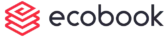Managing Users
To manage users, navigate to Settings and Users.
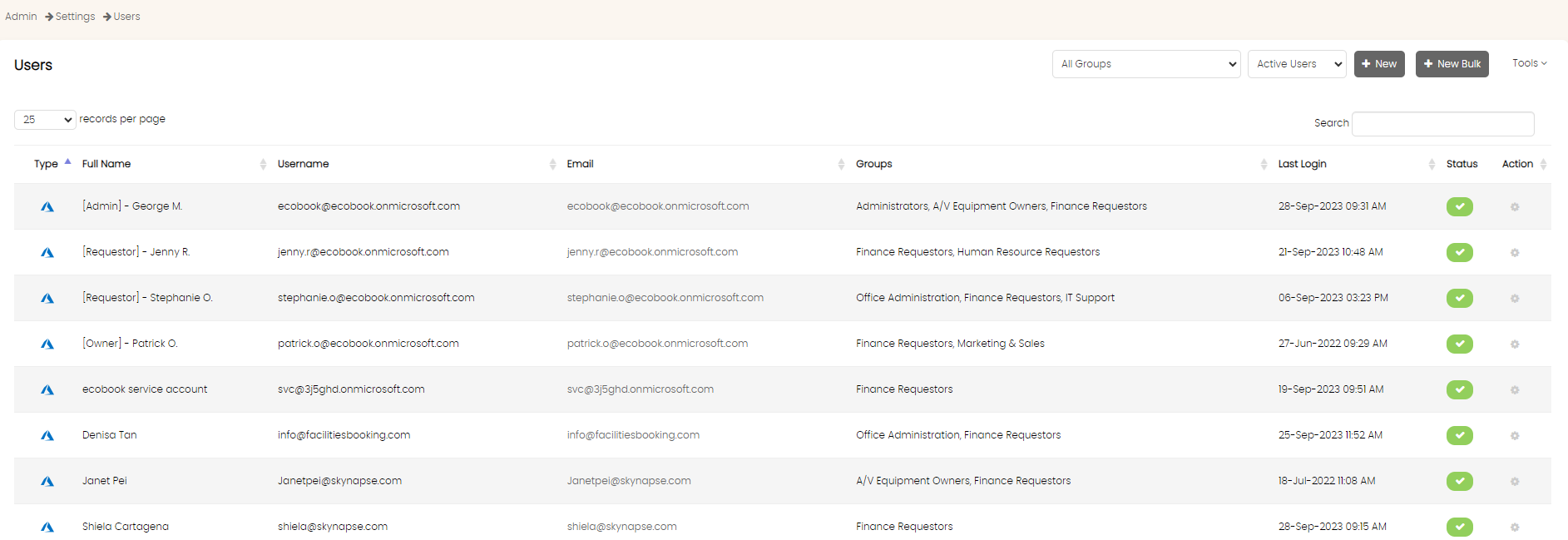
The list of Active users will be shown. To view Inactive users, use the drop down on the top bar.
To view the users based on user group, select the group from the top drop down bar.
The New button allows you to add a new user.
The New Bulk button allows you to add multiple users in one go.
Use the Tools menu to Export To Excel menu allows you to download the list of all users.

The Search text field allows you to search for keywords within the results shown.
Use the Action menu next to each record to view details, edit user information and preferences, edit group information, change password, view the user's bookings or make the user inactive.
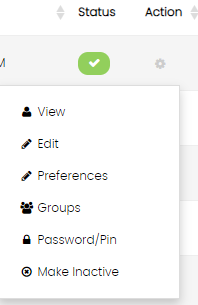
The View Details menu allows you to view the details of the user.
The Edit menu allows you to edit the user information. Note that Edit is only available for local users.
The Preferences menu allows you to set user's preferences.
The Groups menu allows you to manage the groups in which the user exists.
The Password/PIN menu allows you to change the password and PIN for the user. This is only available for local users.
The Make Inactive menu allows you to make this user Inactive. If a user is made Inactive, he or she cannot login to the site anymore.
Created with the Personal Edition of HelpNDoc: Make your documentation accessible on any device with HelpNDoc